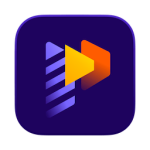Easy to learn and extremely powerful: Cinema 4D is the perfect package for all 3D artists who want to achieve breathtaking results fast and hassle-free. Beginners and seasoned professionals alike can take advantage of Cinema 4D’s wide range of tools and features to quickly achieve stunning results. Cinema 4D’s legendary reliability also makes it the perfect application for demanding, fast-paced 3D production.
EASE OF USE
Getting started in the world of 3D is a blast when you can quickly create great-looking results! Cinema 4D’s intuitive and easy to understand operation and logically arranged interface makes it easy for beginners to jump right in and take control. And it never ceases to amaze professional users just how easy Cinema 4D is to use. Countless tutorials and a global, highly-skilled community play an important role in bringing beginners to a professional level of use.
INTUITIVE INTERFACE
Cinema 4D is a pillar in our users’ everyday workflow. This is why we make sure from the start that new functions work intuitively and are exactly where users will expect to find them. The Cinema 4D layout can also be easily customized to precisely fit a user’s needs and saved for later use.
STABILITY
Cinema 4D’s stability is renowned throughout the 3D community and beyond. All new features and functions are thoroughly put through their paces by our QA and beta testers before being released. Our free service packs, which are released on a regular basis, further optimize Cinema 4D and let us rapidly respond to changes in operating systems and drivers!
POWERFUL HELP SYSTEM
Any questions about a specific function can be quickly answered by right-clicking on it and jumping straight to the integrated software documentation.
Unpack This!
If you’ve struggled with UVs in the past, you’re going to love the new workflow advancements. With unified component modes and improved selection tools, you’ll enjoy the Cinema 4D artist-centric workflow you’ve come to expect. If you’d rather not mess with UVs, you’ll really appreciate the easy new Automatic Unwrap option.
IMPROVED UV UNWRAPPING
Progressively unwrap your 3D objects by pinning points, selecting edges to use as seams in either the 3D or UV window, and clicking the new UV Unwrap Command.
AUTOMATIC UVs
Generate automatic UVs that make the most of your texture resolution – great for baking maps for export or simply getting a jump start on the 3D painting process. Thanks to the Ministry of Flat Technology developed by Eskil Steenberg of Quel Solaar, you can generate great UVs with a single click.
VISUALIZATION
See your seams in the 3D view while unwrapping, easily spot distorted or overlapping elements, and visualize your UV map with the help of multi-color islands or a UV checkerboard.
EFFICIENT PACKING
Arrange UV islands efficiently thanks to new packing options that take full advantage of texture space.
What a View!
Your window to the 3D world just got better, and is ready to take advantage of tomorrow’s technology. Get the best picture and clear the clutter with improved filter options. Enjoy more accurate display of shaders and improved performance with multi-instances. Full support for Apple Metal means the viewport is more than ready for modern Mac systems, and a new core architecture sets the foundation for more great things to come!
GLTF EXPORT
Export geometry, materials, cameras, PSR animation, PoseMorphs and Joint-based animation via GLTF for use in modern Web and Augmented Reality applications.
GOZ BRIDGE
Seamlessly exchange models, UVs and painted maps between Pixologic ZBrush and C4D. The workflow is a breeze – send a model to ZBrush, modify it and send it back with just one click. This new bridge supports millions of polygons, and even imports polypaint and polygroup information.
NODAL MATERIALS
Export a baked representation of nodal materials via Cineware or FBX, and create nodal materials when importing FBX. Additionally, your favorite third-party render engines also have the option to export a simplified version of their materials for Cineware or FBX.
MODELING
Modeling tools are faster and more robust thanks to a new core, but most importantly they’re much better at preserving UV and Vertex Maps.
ANIMATION
Copy and Paste animation tracks, select splines more easily, and enjoy a number of usability enhancements to character animation tools including Spline IK and Constraints.
—————————
Patch Instructions:
—————————
• Install C4D
• Allow installer to launch C4D or manually launch. Quit when licensing manager opens. → Required step to create files.
• Now you can use the patch installer.
→ Redshift license not cracked. Only genuine Redshift licence will work.
→ ENjoy!