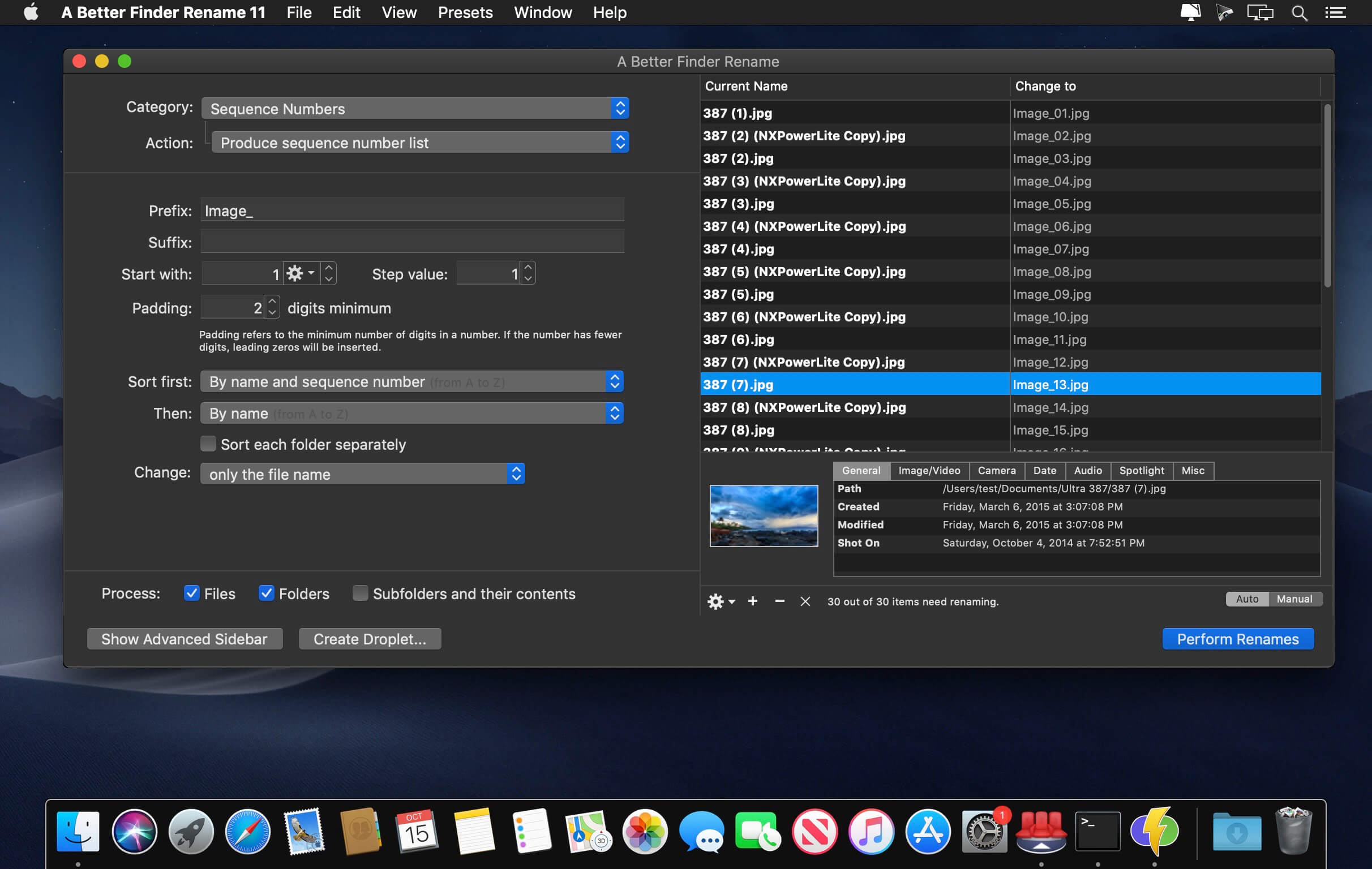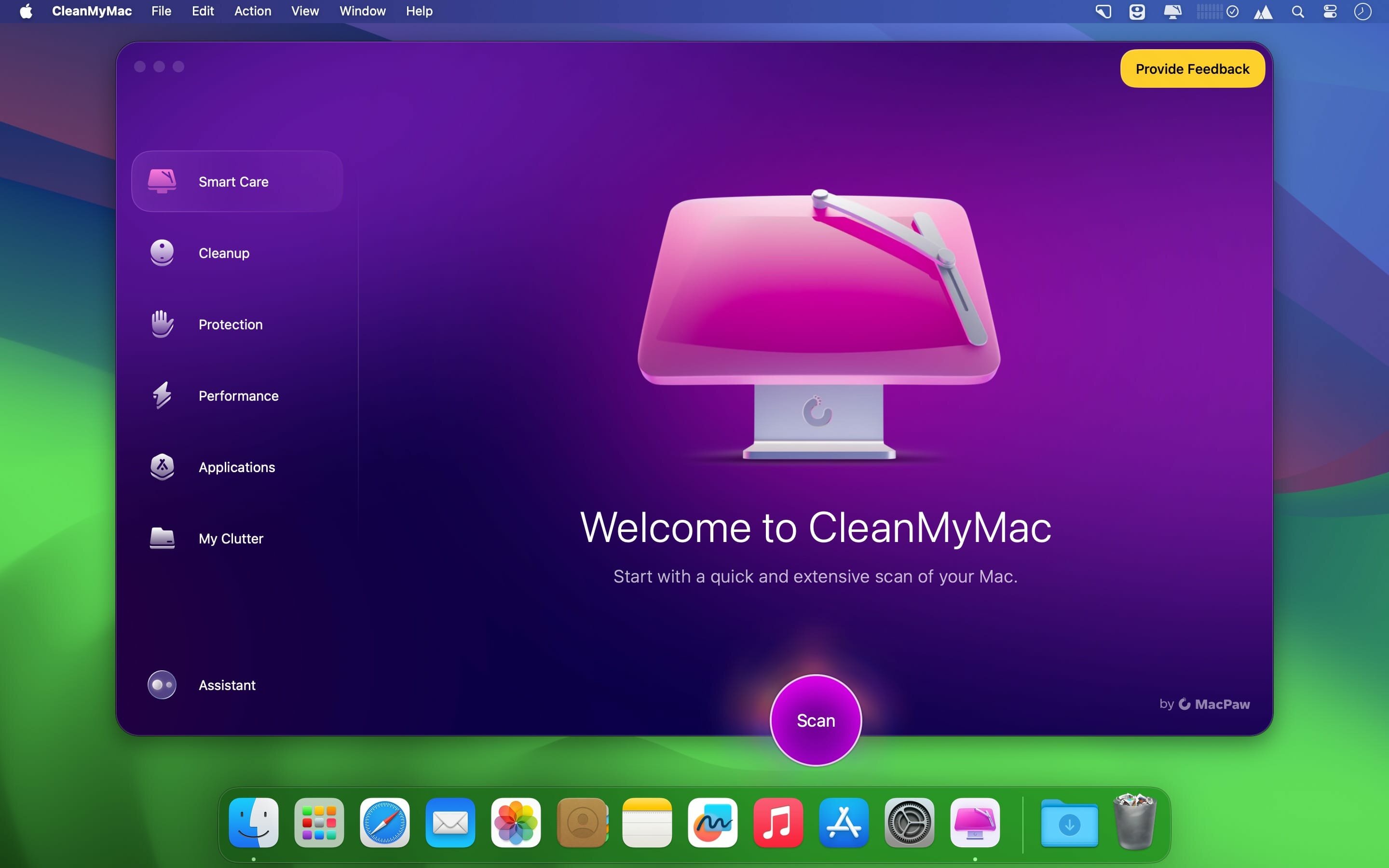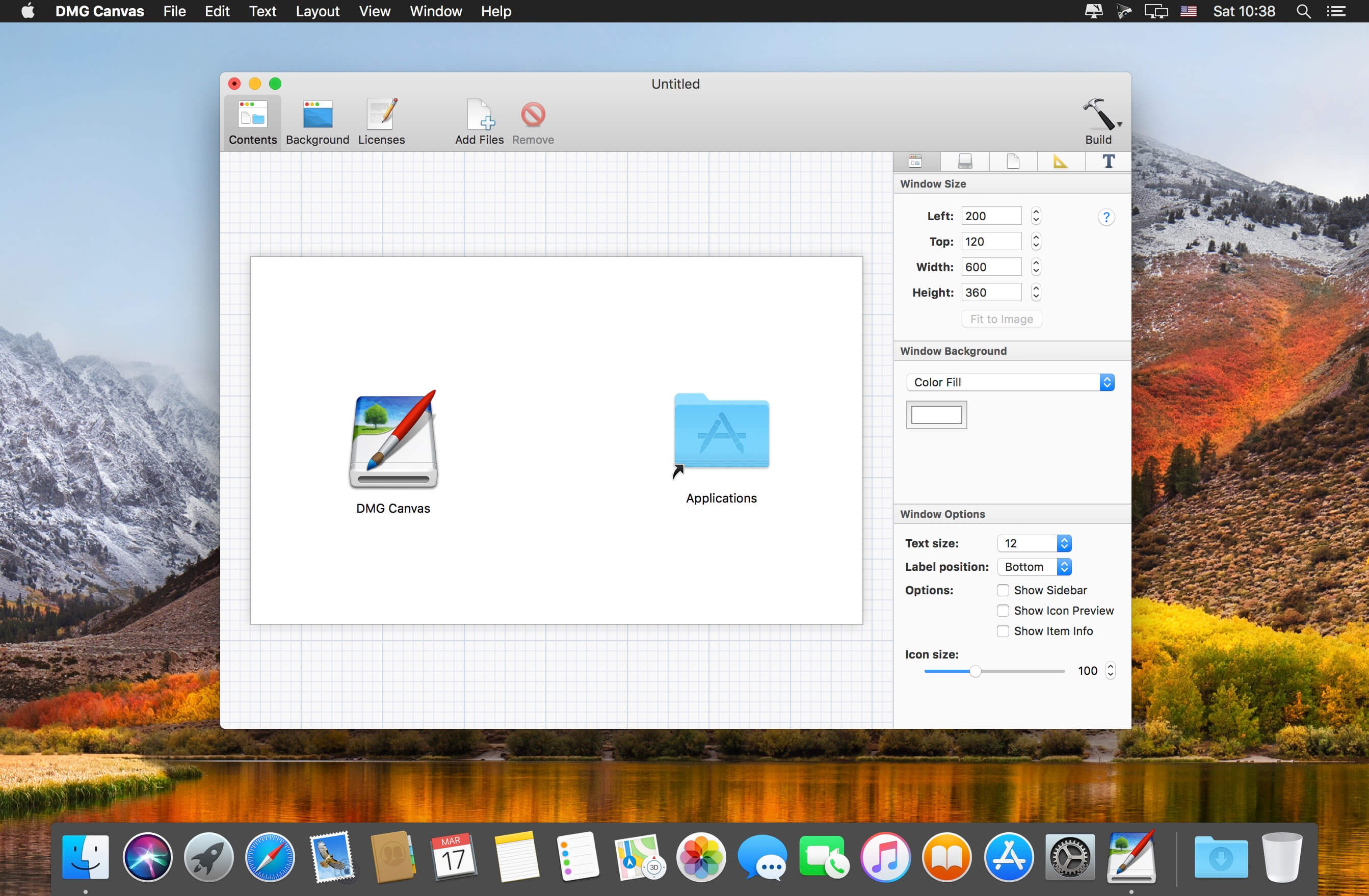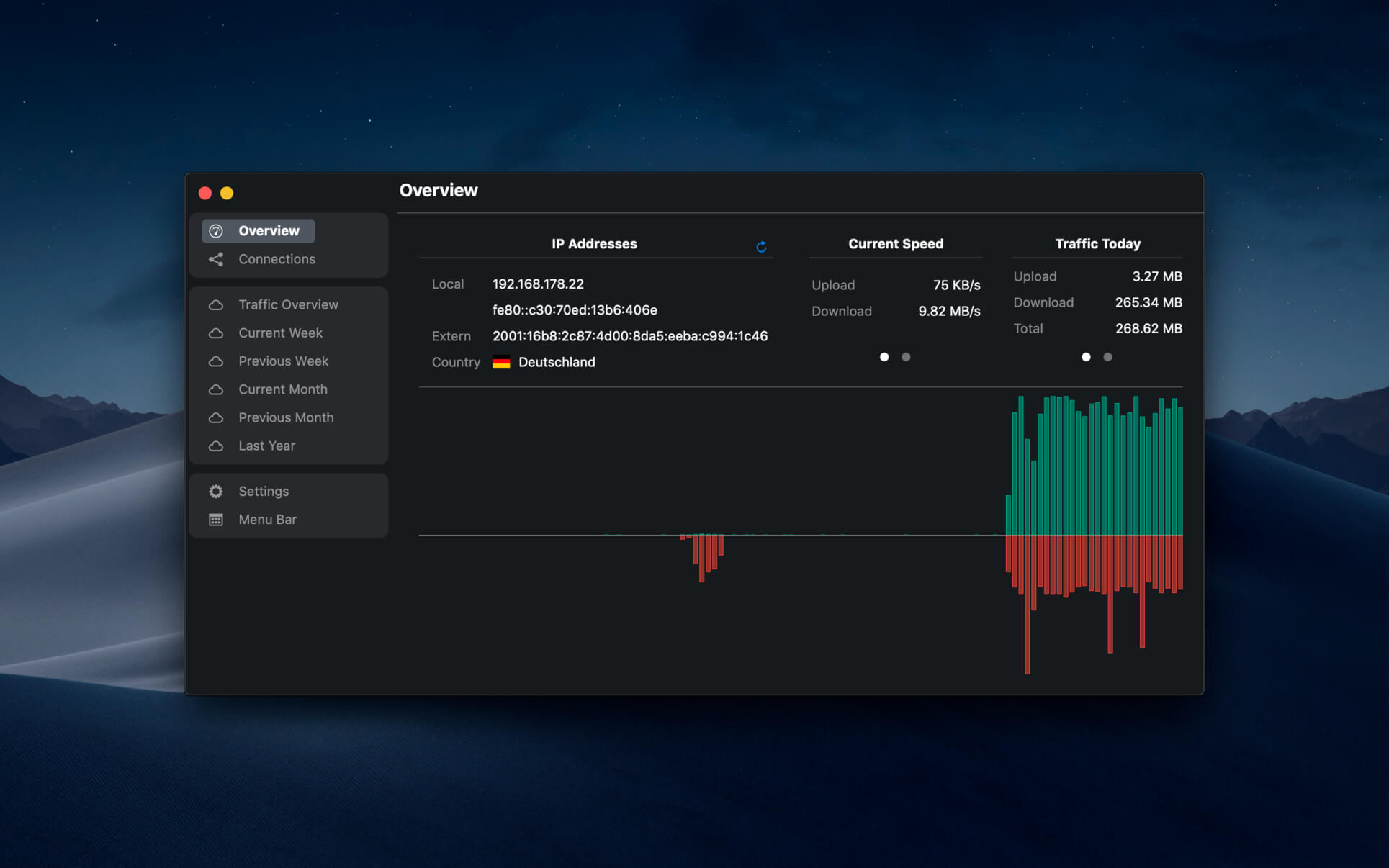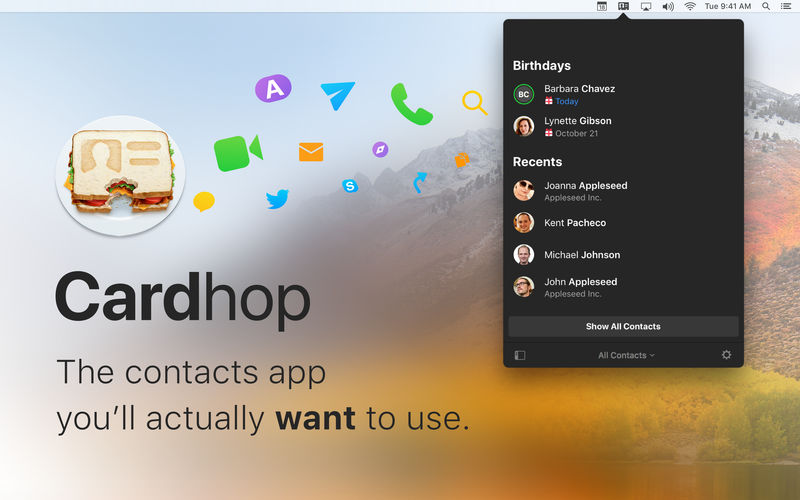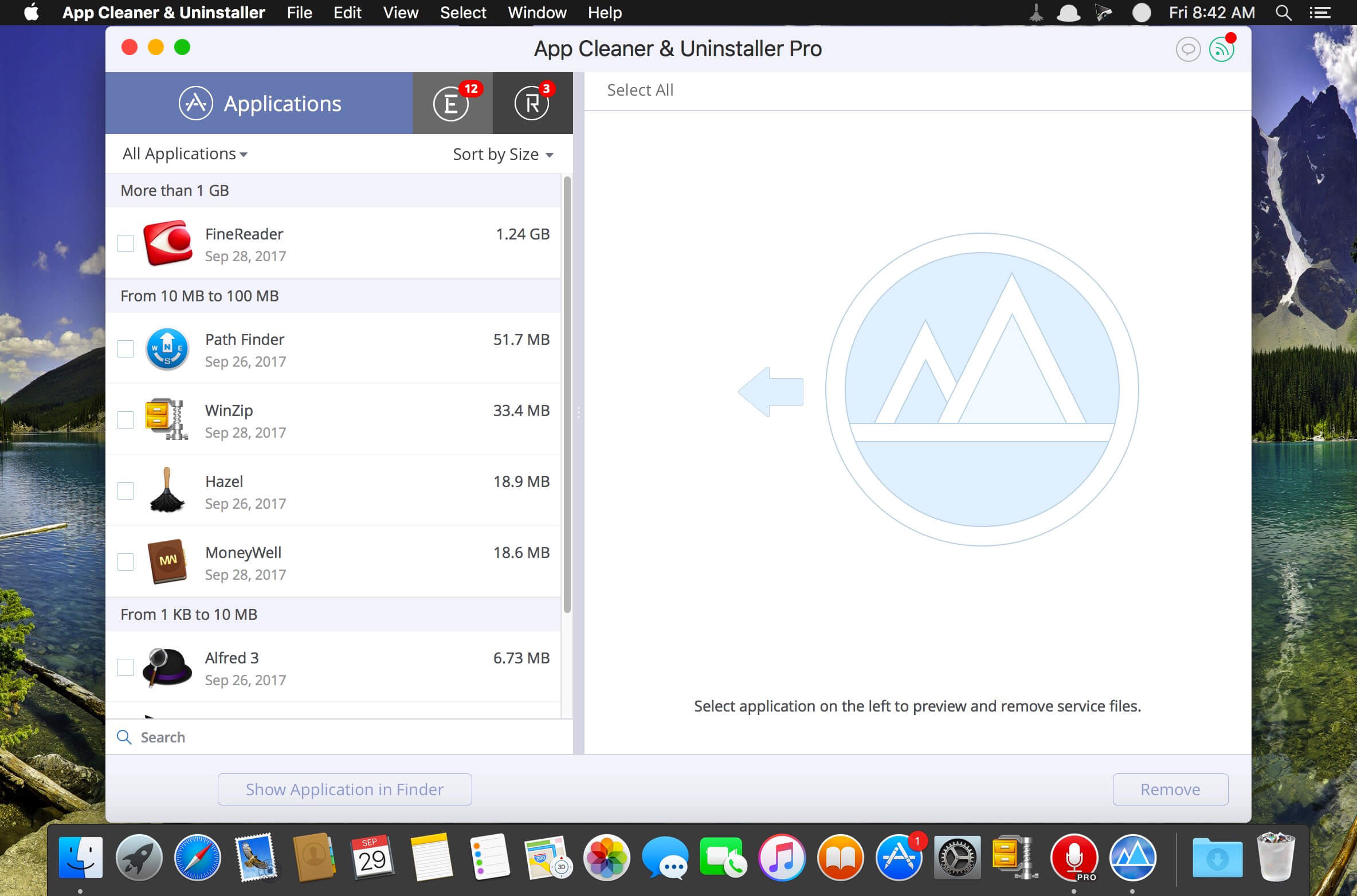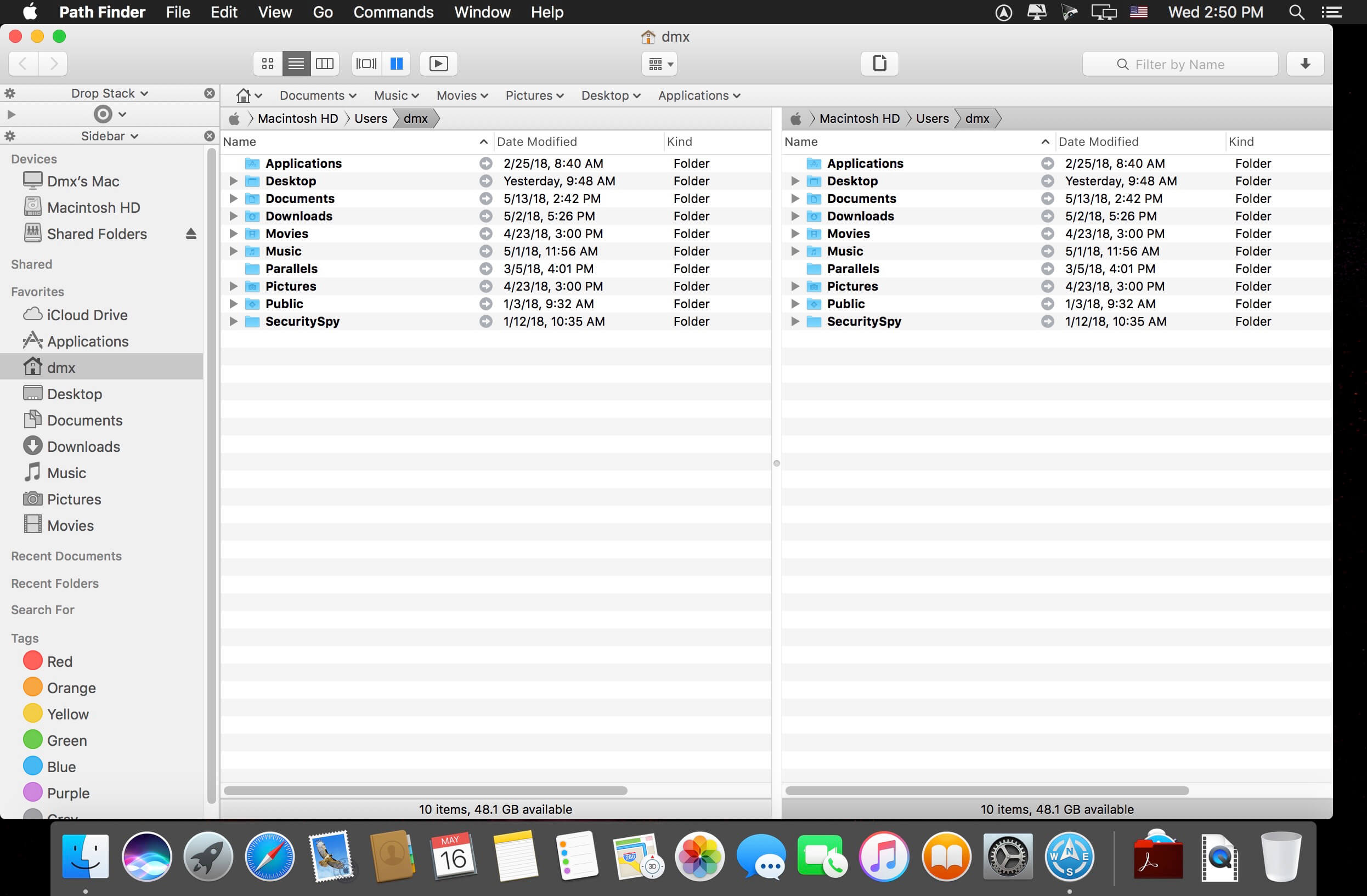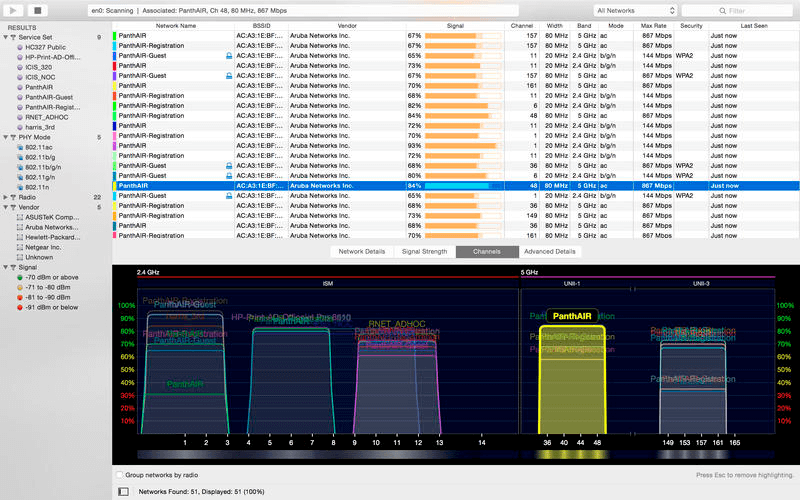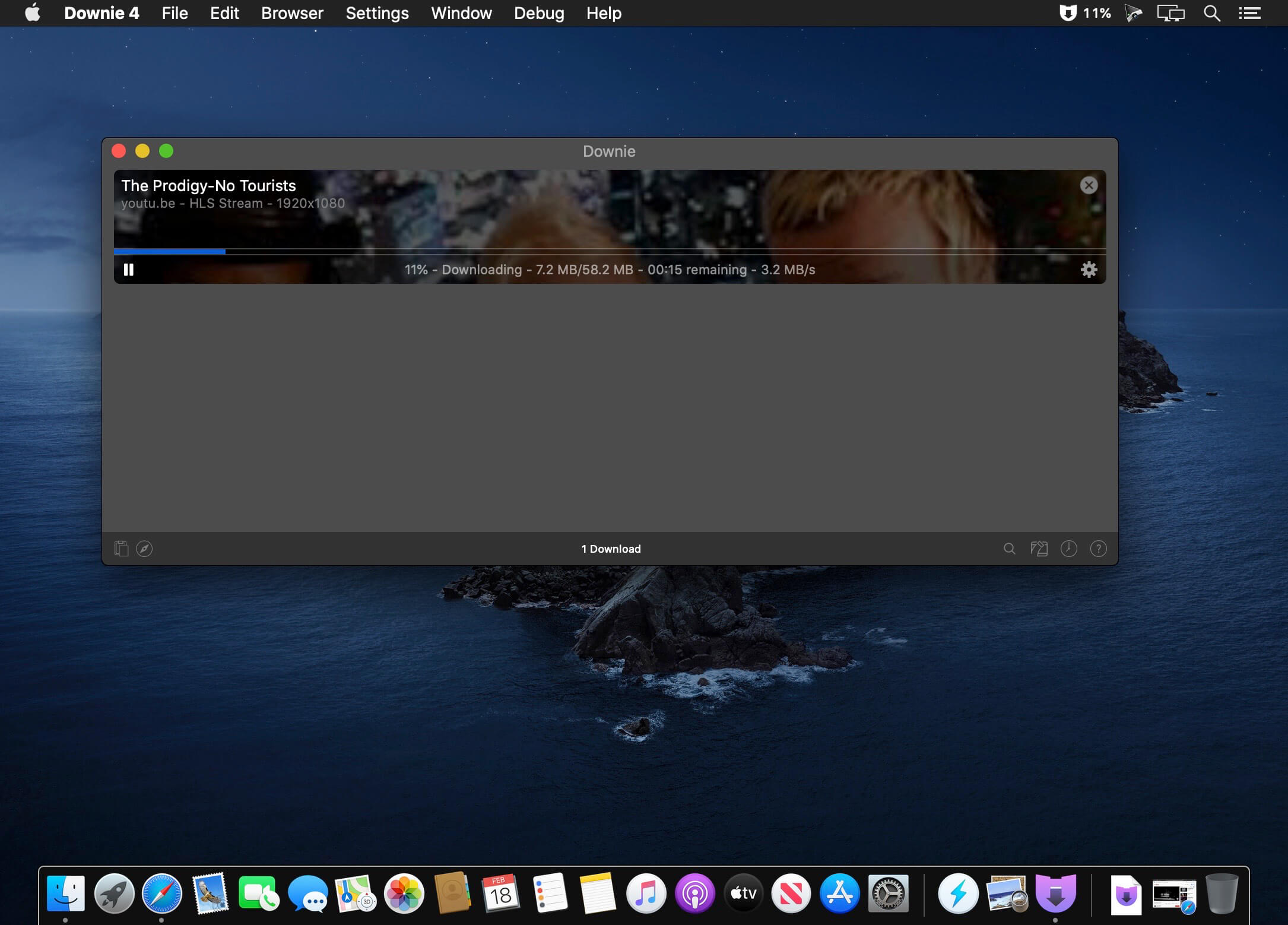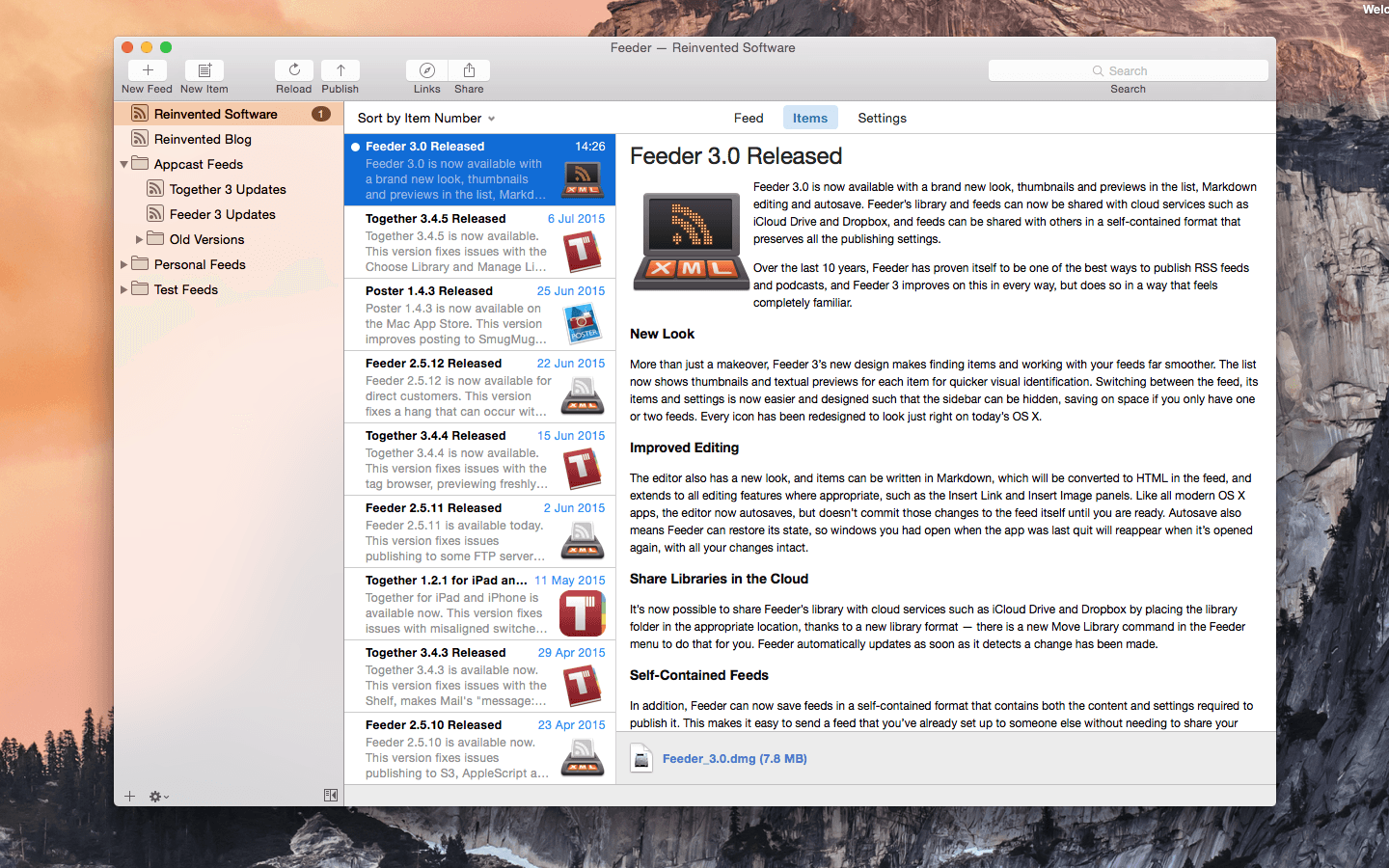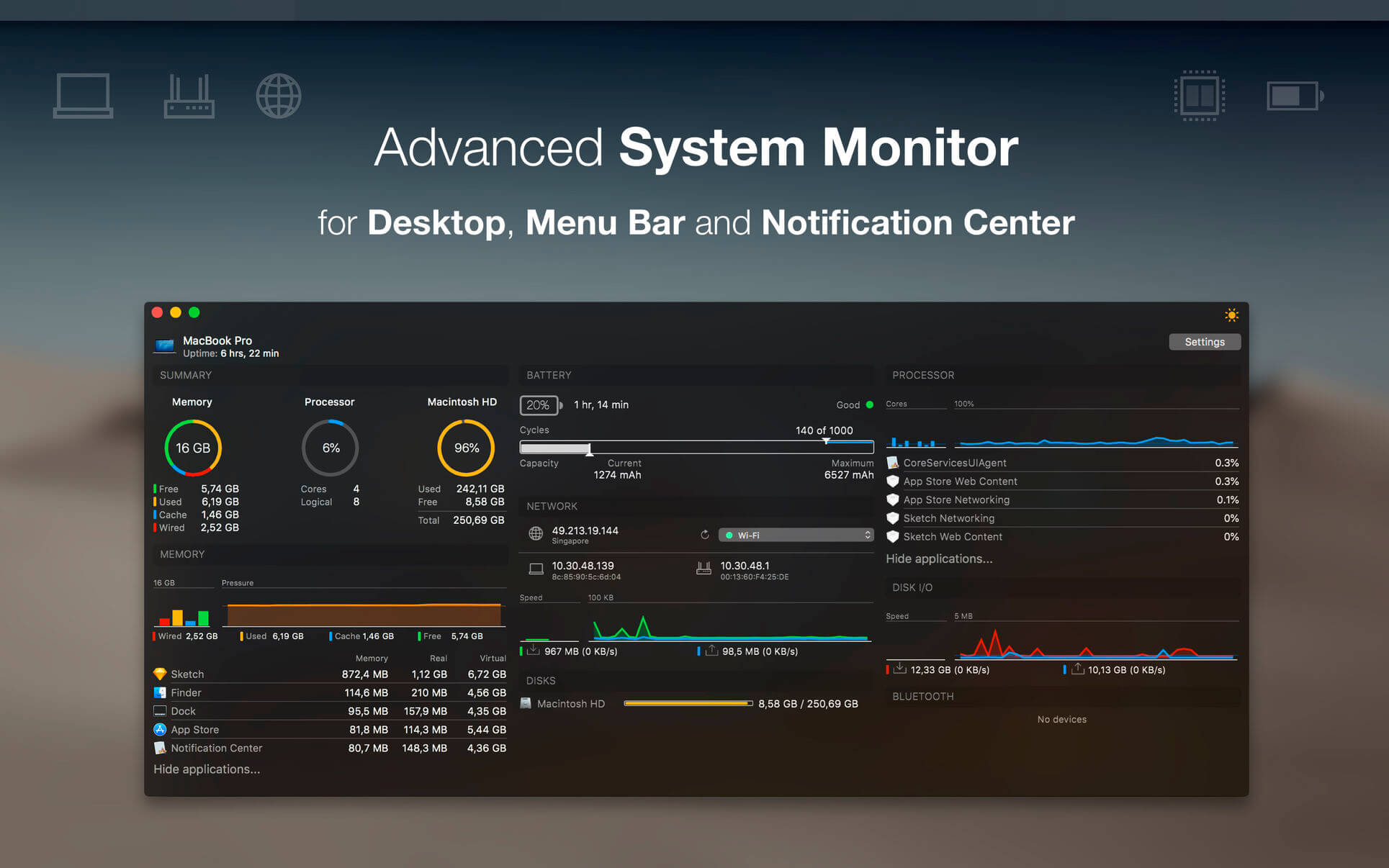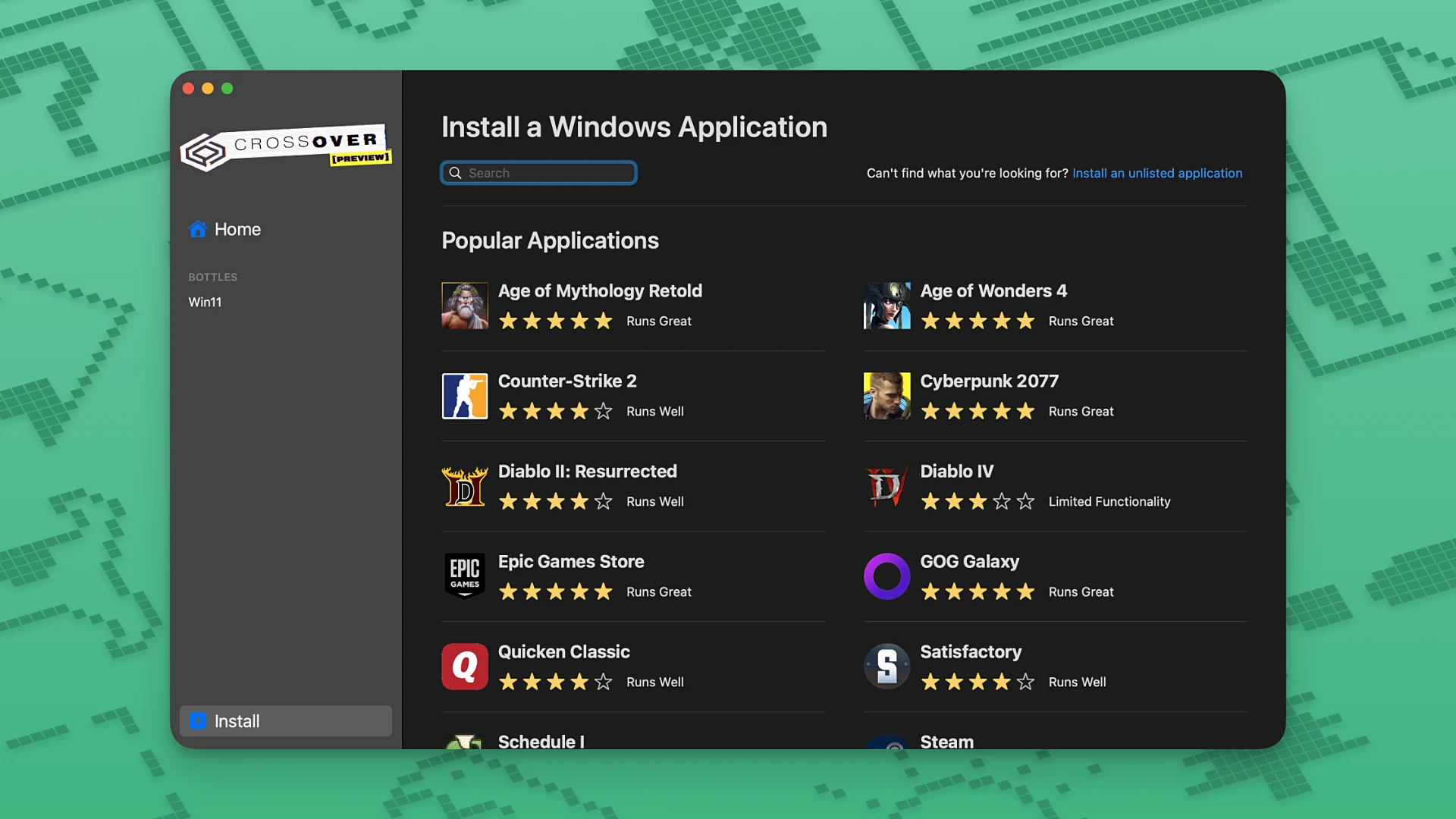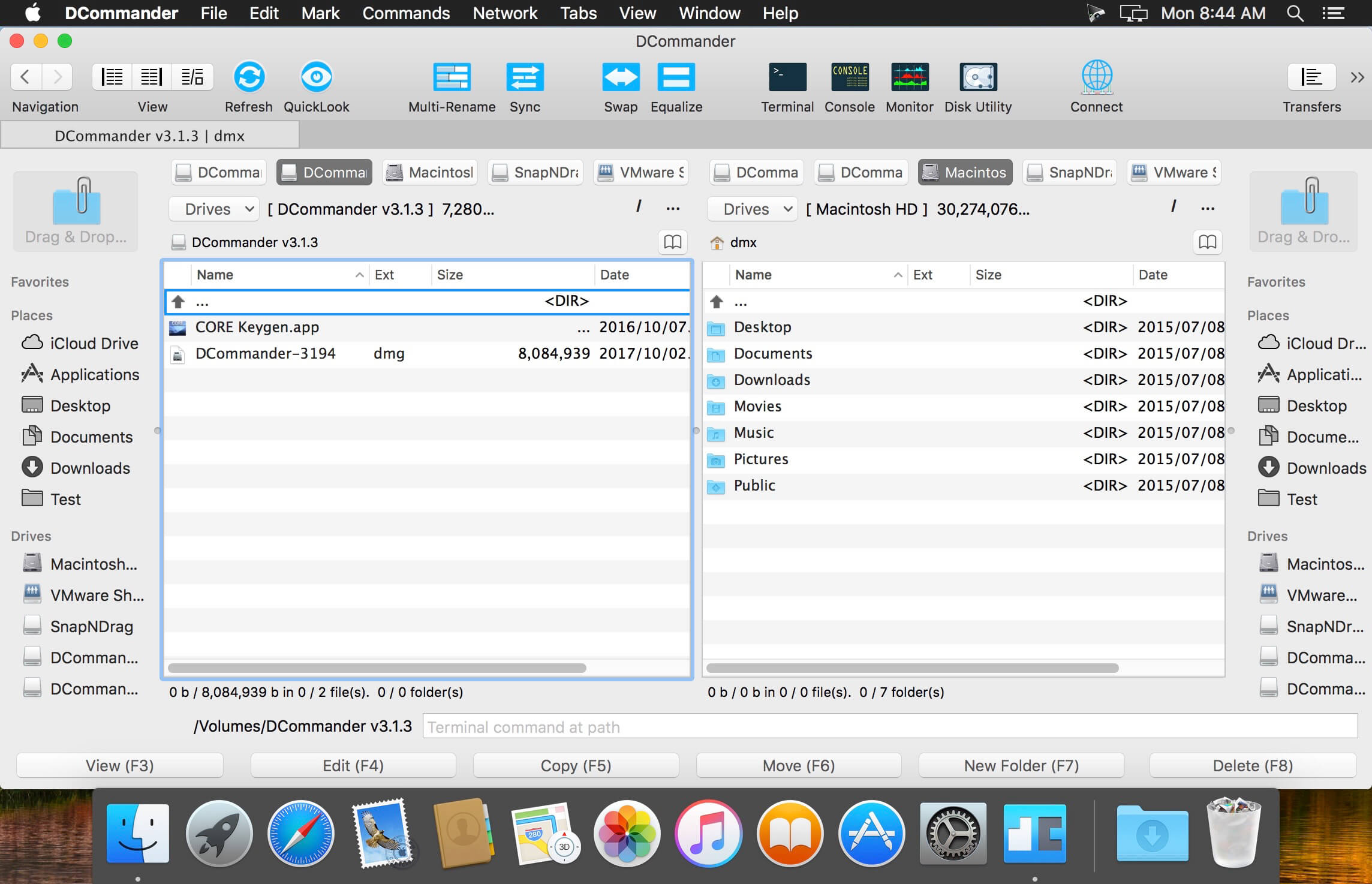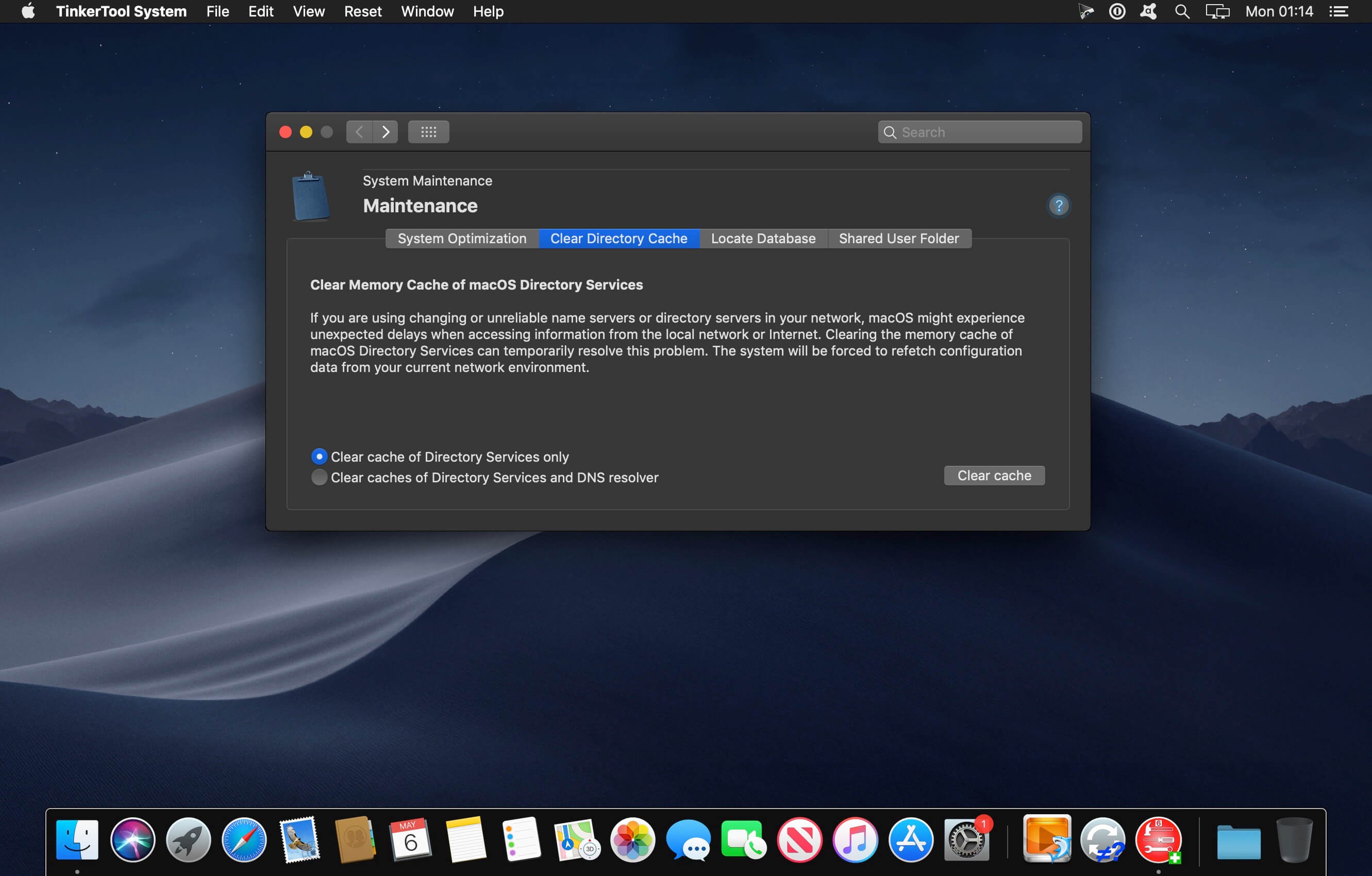This powerful Video Downloader supports downloading movies, music videos, playlist, sport videos, lectures and more from free video sharing website like Facebook, Dailymotion, eHow, and more than 100 video sharing sites.
Besides downloading video in its original format, Allavsoft also features one-click to download as well as convert the downloaded video to popular video format like MP4, AVI, WMV, MOV, MPEG-1, MPEG-2, VOB, ASF, RMVB, DV, TS, Apple ProRes, WebM, FLV, OGV and etc.
This ideal Web Video Downloader app enables selecting among all video qualities available for downloading like download videos in ultra high definition (4K), 3D video, HD 2k, HD 1080p, HD 720p, and stand definition 480p, 360p, and 240p.
This professional Video Downloading and Converting tool also helps to extract and download audio from online music video or movies as well as convert to popular audio format like MP3, WMA, WAV, AAC, AAC, Apple Lossless M4A, AIFF, RA, FLAC, OGG, AU and etc.
Batch download and convert
- Allavsoft supports adding multiple video URLs and batch downloading and converting multiple videos at a time.
- When download web video files, this wonderful Video Downloader will automatically detects advertisements and does not download them.
- Preview and playback downloaded video files
- There is a built-in video player in Allavsoft for us to preview and playback the downloaded video files.
- Breakpoint Resume
- You can pause and resume downloading at any time. It is very convenient to use.
- Action after download done
- You can set automatically shut down computer after all the download tasks are finished, if you have lots of videos to download and want to leave your Windows on to download them.
- Keep history for downloading.
What’s New:
Version 3.28.6.9465
- Release notes were unavailable when this listing was updated.
Compatibility: macOS 10.10 or later
Homepage https://www.allavsoft.com/
Screenshots

| Name: | allavsoft_3.28.6.9465_Mac-torrents.Net.dmg |
|---|---|
| Size: | 111 MB |
| Files | allavsoft_3.28.6.9465_Mac-torrents.Net.dmg[111 MB] |