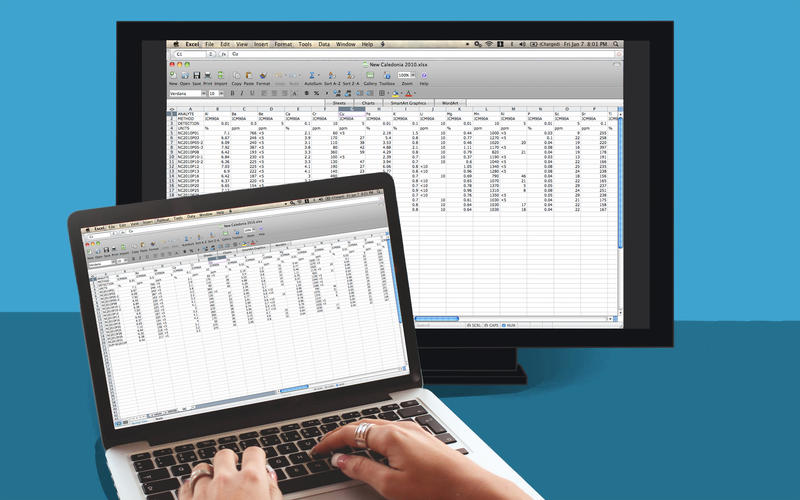Screen Mirroring Mac to Samsung TV. Cast to TV from your MacOS device in less than 5 minutes. Display videos and photos wirelessly with AirBeamTV mirror apps.
Connect your Mac to Samsung TV Today!
Looking to cast from Mac to Samsung TV? You don’t need expensive hardware, like an Apple TV or AirPlay to watch shows, movies, and video on the big screen. Screen Mirroring apps, like AirBeamTV’s “Mirror for Samsung Smart TV”, will display your MacBook apps and video on your Samsung TV wirelessly, no extra equipment needed.
Watch Your Mac on the Big Screen
You may already watch shows or videos from your MacBook Pro or MacBook Air. But why settle for the small screen? Screen Mirroring a Mac to Samsung TV is possible with the “Mirror for Samsung TV” app. Cast the screen of your laptop to your television set, cable-free.
For the highest quality viewing, AirBeamTV’s “Mirror for Samsung TV” stands out as an advanced Screen Mirroring app to cast your Mac to Samsung TV. Simply download the app on your MacBook and “Start Mirroring”.
Cast Mac Screen to TV
Mirror your Mac to Samsung Smart TVs instantly with AirBeamTV. Now everyone can watch shows and movies on the big screen!
Download the Mirror for Samsung TV app then mirror your Mac screen instantly on your TV. Your screen will appear “live” on your television, without the need for expensive hardware.
Stream Movies & Videos
Stream all of your favorite movies and YouTube videos on your Samsung TV. AirBeamTV works with popular streaming platforms, like Hulu and Netflix, so you can watch videos, shows, and movies from your Samsung TV with one click. Just download the app on your MacBook, click “Start Mirroring” and your laptop screen will display on your TV in high definition.
Show Presentations on TV
You can cast presentations by Screen Mirroring your Mac to Samsung TV wirelessly. Share work presentations or show your friends and family a photo slideshow of your recent holiday. Screen Mirroring for Mac also casts Zoom meetings and conference calls, so everyone in the room can join in.
What’s New:
Version 3.8
- Bugfixes and Stability Improvements
Compatibility: macOS 10.13 or later
Mac App Store https://itunes.apple.com/app/mirror-for-samsung-tv/id1107644799?mt=12
Screenshots

| Name: | Mirror_for_Samsung_TV_3.8.6_Mactorrents.Me.dmg |
|---|---|
| Size: | 31 MB |
| Files | Mirror_for_Samsung_TV_3.8.6_Mactorrents.Me.dmg[31 MB] |