Find Any File (FAF) 2.0b10
Unhappy with Spotlight because it does not find files that you know to be there? Use FAF to find every file on your disks, including those usually hidden. By file name, date, size (not by content, though!)
- Recover a file whose name you partially remember?
- See what files got changed in the past 5 minutes?
- Find all the large files on your disk?
- Uninstall software that leaves files in hidden places where Spotlight doesn’t look?
Find Any File (FAF) is the perfect tool for these tasks.
You can even search on disks that are not indexed by Spotlight, including server volumes.
Find Any File can find files that Spotlight doesn’t, e.g. those inside bundles and packages, and inside system folders that are usually excluded from Spotlight search.
Contrary to Spotlight, it does not use a database but instead searches the data on disk directly. This lets you search for file properties such as name, creation and modification dates, file size, even plain text inside files.
Another useful feature is its hierarchical results view (see screenshots). It lets you view the found items within their respective folders, making it often much easier to browse through 100s of found items.
Finally, it is fast. Not as fast as Spotlight, but it usually only takes a few seconds to locate all searched items on a disk.
Compatibility: OS X 10.9 or later
Web Site: http://apps.tempel.org/FindAnyFile/
Mac App Store: https://itunes.apple.com/app/find-any-file-faf/id402569179?mt=12
What’s New in Find Any File (FAF) 2.0b10
- Release notes not available at the time of this post.
Screenshots
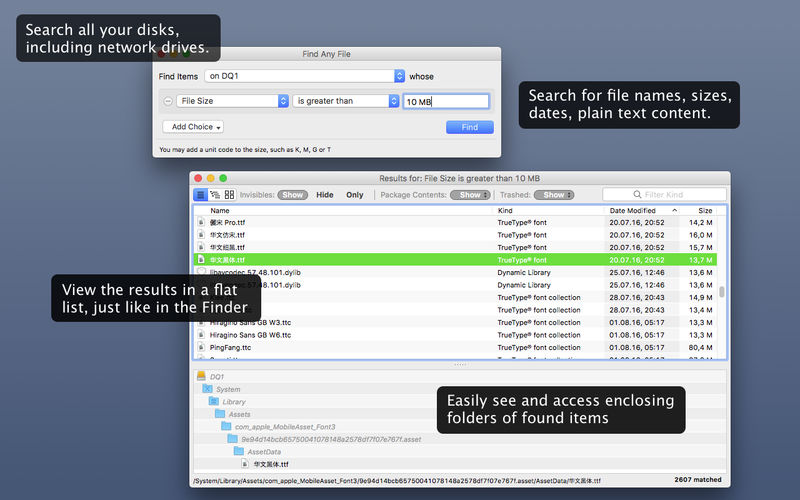
| Name | FAF 2 Beta 2 0b10 TNT.zip |
|---|---|
| Size | 20.46 MB |
| Created on | 2019-08-14 19:47:21 |
| Hash | 9587f0bb902efc2c387bdb4e235a584d17269a0a |
| Files | FAF 2 Beta 2 0b10 TNT.zip (20.46 MB) |