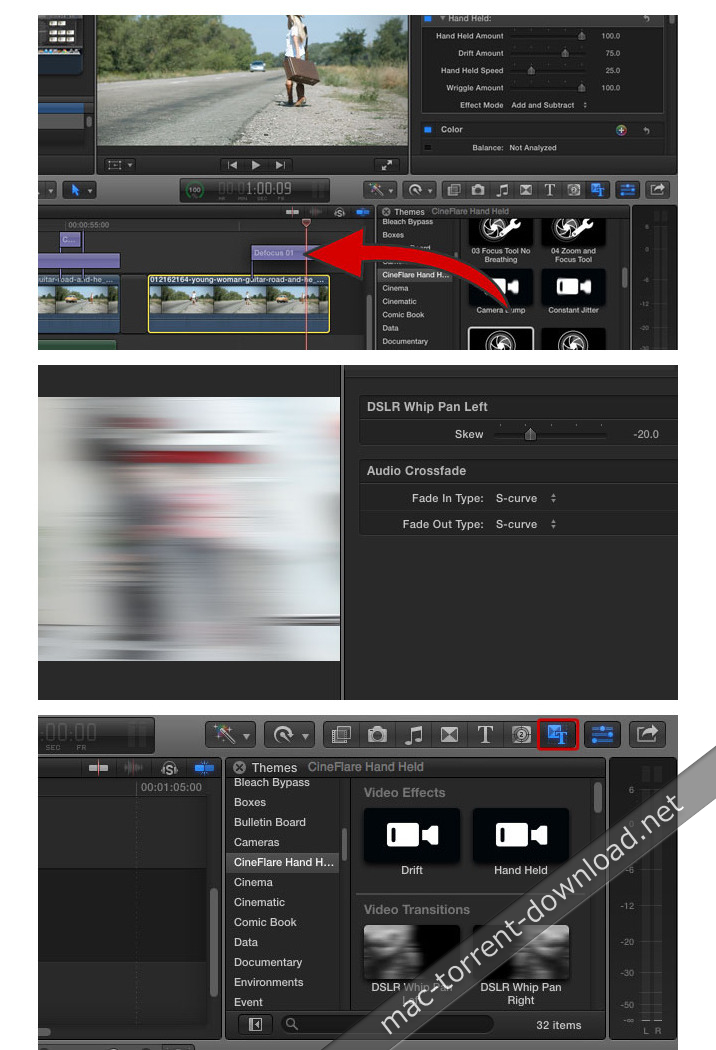Descriptions for CineFlare – Kinetic Badges 1.0.2 for Final Cut Pro X
Name: Kinetic Badges
Version: 1.0.2
Includes: Serial
Web Site: http://cineflare.com/kinetic-badges/
Overview
Kinetic Badges is a set of original usable vector graphics that can be used as stand-alone vector graphics, or combined with the various badge options that come with your purchase. Each graphic is also slightly animated (which can be turned on or off) to give your project a unique feel. With all the graphics, badge stylizing options and texture backgrounds, several hundred possibilities can be achieved with the Kinetic Badges.
BADGE OPTIONS
The badge options available to you to stylize the type of badge, along with many other variables, gives you the possibility to create hundreds of different badges to place as info graphics, callouts, pins, etc into your filmmaking and video projects.
GRAPHICS OPTIONS
Check out all the vector graphics options that come with Kinetic Badges: use them as stand-alone graphics or combine them with hundreds of possible combinations for sleek-looking badge icons for any project.
SCALABLE VECTOR GRAPHICS
The 30 icons that come with Kinetic Badges is a library of usable and fully scalable vector graphics. Scale them as small or as large as you like. You can even turn off the badge options, scale the image up, and use them as straight icons. You can even colorize the separate elements of each image differently for a custom look.
ANIMATIONS
Each graphic comes with one or more continuous animations that can easily be turned on or off. These animations give your project life and character that coincide with the type of graphic you choose.
STYLIZING CONTROLS
The style parameters of each badge are the same. There are many possibilities to choose form when determining the size, shape, badge type, colors, drop shadows, and even the individual colors of separate elements in each badge.
CREATIVE POSSIBILITES
The sky is the limit with creativity using Kinetic Badges. Use it to pin images on a map, or show off a sale going on with your client’s company. It’s up to you what diversity you can come up with.
EXTRAS
Kinetic Badges come with some great extras. It has a custom image and custom text badge so you can load your own image and write your own text inside a badge. It also comes with two great “Fill Statistic” tools that use each icon as a fill percentage info graphic. We have also added 10 high quality textures you can use as backgrounds when showing off your badges. Choose an image, background, and set the statistic percentage and you’re ready to go.
ADD MORE ANIMATION
If you’d like to add a quick animation that automatically brings your icons and badges into the frame, check out our product called “Object Animator” for tons of automatic animations!
Please Note: If using Object Animator with Kinetic Badges, the on-screen controls of Object Animator will not function (this is a developer bug inside FCPX on their side). The parameter controls, however, are fully functional.
What’s New in CineFlare – Kinetic Badges 1.0.2
- Release notes not available at the time of this post.