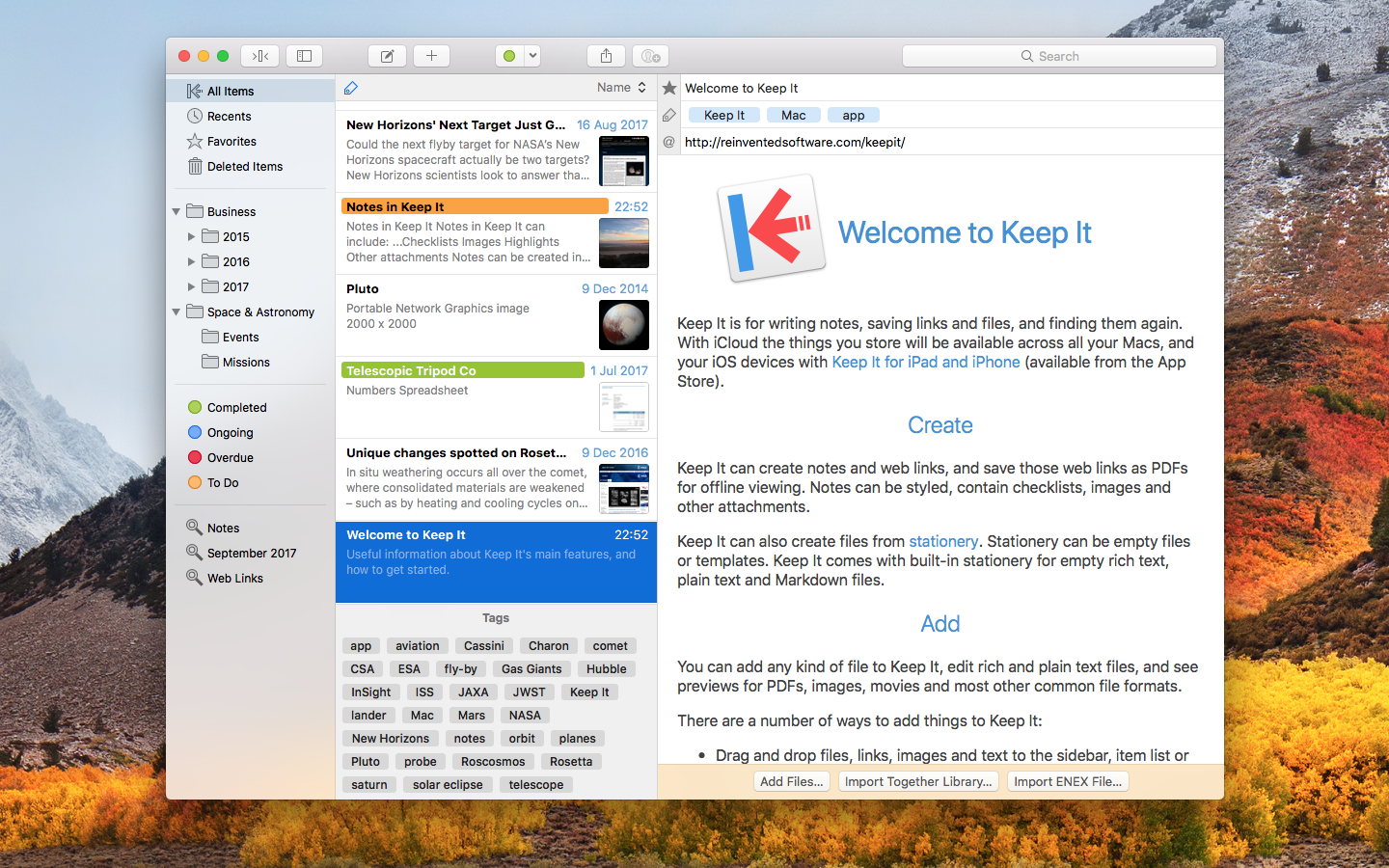If copy & paste is a part of your workflow, Pastebot is an indispensible tool to improve your productivity. Quickly recall clippings that you have copied before and apply powerful text filters to format before pasting. You can even queue up multiple copies to paste in sequence. Pastebot is always running and only a keyboard shortcut away to command copy & paste.
Clipboard History:
Pastebot saves everything you copy so that you can quickly recall them in the future. Save and organize frequently-used clippings into custom pasteboards and create keyboard shortcuts to access pasteboards and paste specific clippings.
Powerful Filters:
Build powerful filters with a live preview and apply them as you paste. Create keyboard shortcuts to quickly paste using your filters and export your filters to share with other Pastebot users.
Quick Paste Menu:
Pastebot is there when you need it and invisible when you don’t. Quickly access your clippings from any app and search, preview, or filter clippings before pasting. You can even set the order of clippings to paste in sequence.
iCloud Sync:
With iCloud enabled, your main clipboard, custom pasteboards and filters sync across all of your computers running Pastebot. Your clipboard and filters will be on every mac you work on.
Custom Pasteboards:
Create custom pasteboard groups to organize important clippings you want to save and re-use. Assign keyboard shortcuts to clippings you use most often.
Works with Universal Clipboard:
macOS Sierra’s Universal Clipboard works alongside Pastebot. Copy a clipping in Pastebot and paste it on your iOS device via Universal Clipboard.
Full Screen Support:
Pastebot works in full-screen and split-screen mode. Running in split-screen mode allows you to use Pastebot as a scratch pad.
Options:
Choose from various quick paste window styles to suit your preferences, always paste in plain text, enable release-to-paste and more.
Blacklist:
There are apps you copy from that you never want stored in Pastebot. Just add that application to the blacklist and Pastebot will ignore it.
Search:
Find a clipping quickly with Pastebot’s powerful search capabilities. Search based on content or metadata. You can search by application, date, data type and more.
Keyboard Shortcuts:
Pastebot features many keyboard shortcuts to satisfy any copy & paste maestro. Paste the previous item on the clipboard or paste the current clipping while applying the last used filter.
*** You need to disable the System Integrity Protection (SIP) to perform the selected Application.
Compatibility: macOS 10.12 or late
Homepage https://itunes.apple.com/us/app/pastebot/id1179623856
Screenshots
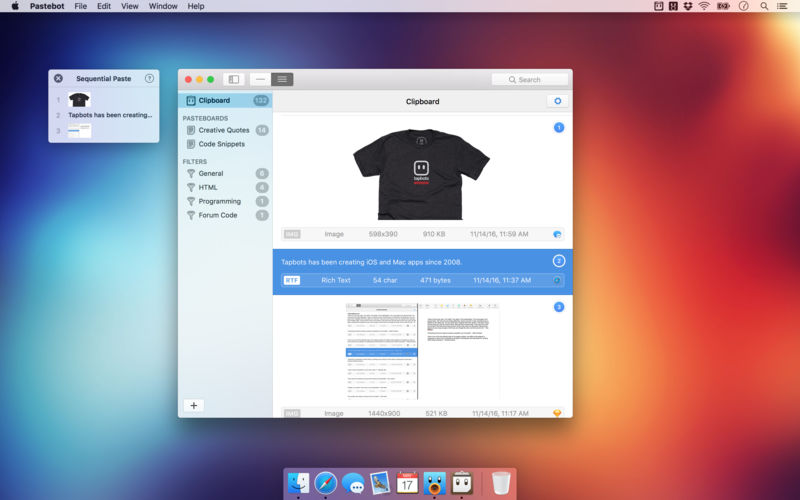
| Name: | Pastebot_2.4.7_Mactorrents.Me.dmg |
|---|---|
| Size: | 11 MB |
| Files | Pastebot_2.4.7_Mactorrents.Me.dmg[11 MB] |