Connect AirPods (or other Bluetooth headphones) to your Mac with a single click or keypress.
AirPods are great, but they don’t work quite as smoothly with Macs as they do iPhones. You can’t tell at a glance whether audio will play from the AirPods or your Mac’s built-in speaker, you have to dig into a Bluetooth submenu to connect, and then you have to go back to the menu to see when the AirPods are ready for use. ToothFairy streamlines this: just click an icon in the menu bar (or press a hotkey) to switch to the AirPods, and the icon always shows whether they’re connected.
– Works with AirPods, as well as any Bluetooth headphones, speakers, or headset that you can connect to your Mac.
– Click the hollow AirPods icon in the menu bar to switch to AirPods. It fills in to show they are connected and also displays a battery indicator.
– Supports multiple Bluetooth audio devices; you can choose a different icon and hotkey for each.
– Get the best audio quality. macOS will normally use the SCO codec if it thinks you’re going to use the microphone. ToothFairy can ensure that it uses the higher quality AAC codec when you only care about audio output: listening to music or video or playing a game.
– Disconnect a Bluetooth device by clicking the icon (or pressing the hotkey) again, so that you can switch back to your phone. AirPods and Beats devices with an Apple W1 chip do not need to be manually disconnected, and you can set them to “Connection only mode” to avoid accidental disconnetions when pressing the hotkey multiple times.
– ToothFairy automatically launches at login, so it’s always there when you need it.
– Optionally hide the Dock icon so it only appears in the menu bar. With the Dock icon hidden, you can right-click (or Control-click) the menu bar icon to access the settings.
– Run a shell script when the AirPods are connected or disconnected.
Note: ToothFairy works with devices that can be connected via the macOS Bluetooth menu. Please make sure the devices you want to connect have been paired to the system correctly before using them with ToothFairy.
What’s New:
Version 2.7
- Redesigned the application icon.
- Added new icons for AirPods Pro, Beats Studio 3, controller, headphones, Playstation, Powerbeats 2020, Siri Remote, and Xbox.
- Added AppleScript support for listing devices, getting their properties, and toggling connections.
- If the “Don’t disconnect when clicking icon or pressing hotkey” option is enabled for a device, you can now access that devices’s menu with a regular click, rather than having to right-click or Control-click.
- The “Improve sound quality by disabling audio input from device” option now works better when a Bluetooth device auto-connects rather than being connected via ToothFairy. It’s also more reliable in cases where macOS reports that it has set the audio input device but actually hasn’t.
- Improved resizing the Advanced preferences sheet.
- The Advanced preferences sheet now has a help button that explains the options and shows sample shell scripts and AppleScripts.
- Updated the sample scripts in the “Run shell script after connecting/disconnecting” section of the manual.
- Worked around an issue where text in the device list would be vertically clipped.
- Worked around some changes that made it impossible to save script changes.
- Fixed a bug where ToothFairy could stuck in an error reporting loop if there was an error saving the scripts.
Compatibility: OS X 10.11 or later, 64bit
Homepage https://geo.itunes.apple.com/app/id1191449274
Screenshots
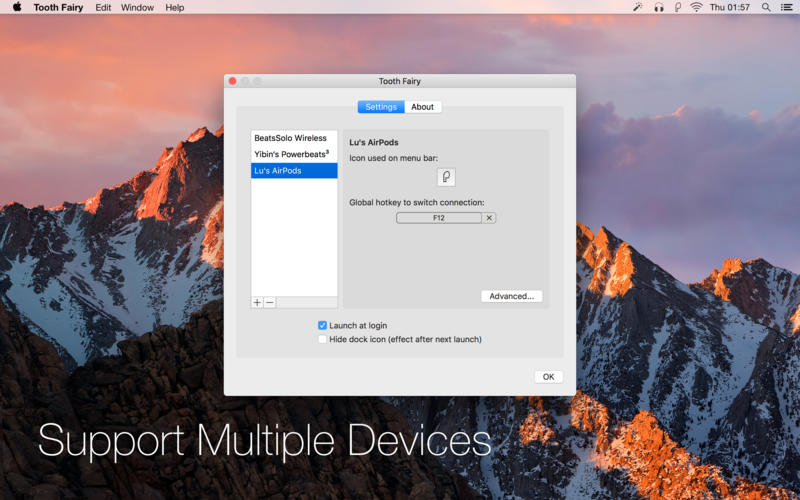
| Name: | ToothFairy_2.7_MAS__TNT_Mactorrents.io.dmg |
|---|---|
| Size: | 11.55 MB |
| Files | ToothFairy_2.7_MAS__TNT_Mactorrents.io.dmg[11.55 MB] |