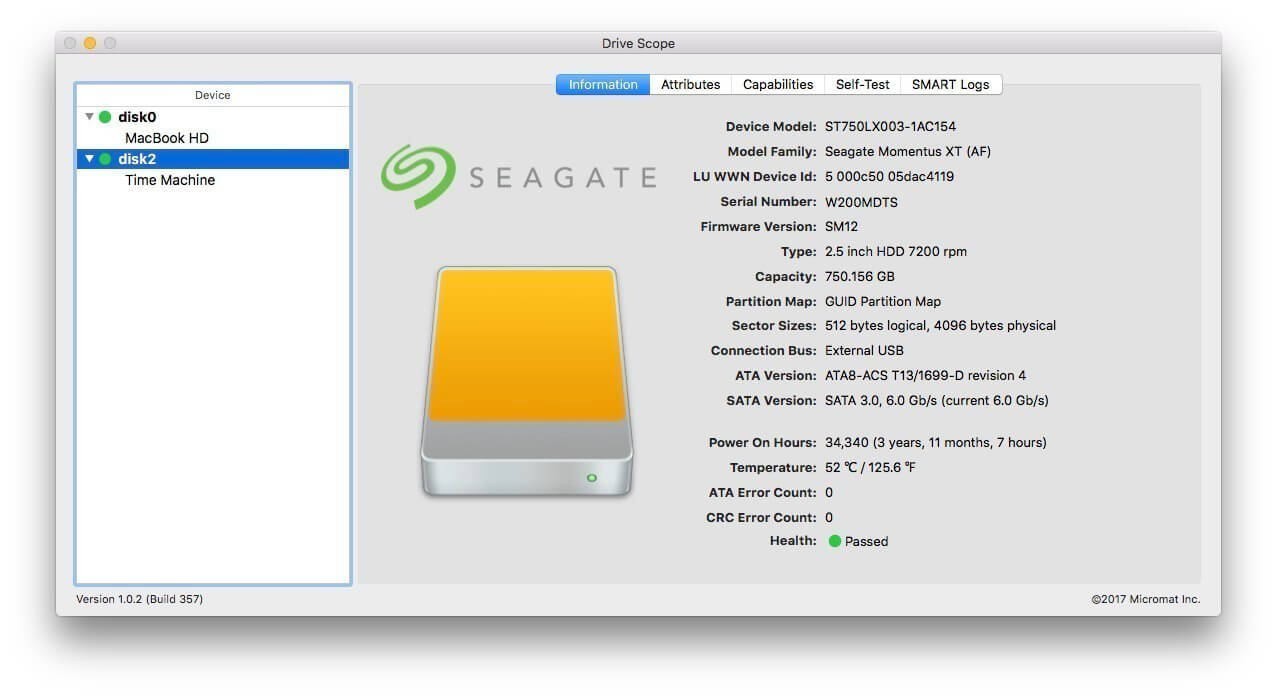Micromat Checkmate 1.1.9 (3382) Multilingual macOS
Introducing Checkmate, the computer health monitoring software by Micromat. We created Checkmate to be a powerful computer diagnostic product without being an intrusion to your work. The software observes your schedule and performs testing when your computer is idle. It then quietly logs results and stays completely out of your way – unless it finds a serious problem. Then it will alert you to the issue and open the Checkmate dashboard so you not only get a full report of the issue, but also read suggested steps you can take to correct the problem.
And Checkmate couldn’t be simpler to use: simply install it and forget about it. You won’t even know it’s there until it finds a problem and alerts you. No buttons to push, no schedules to set and no interruptions to your work. If you count on your Macintosh, make sure your Macintosh counts on Checkmate. Because an ounce of prevention is worth a pound of cure.
Hardware:
Memory
RAM, or Random Access Memory, is your Mac’s short term memory. When memory fails, your Mac can act unpredictably.
Battery
Laptop computers require a battery to operate when they’re not plugged in to an electrical socket. Find out before your battery stops working.
Drives:
Volume Structures
A hard drive’s volume structures are the ‘map’ that keeps track of your files. Keeping them healthy is the key to preventing data loss.
RAID Status
Redundant Array of Independent Disks, or RAID, can help keep your data safe, or speed up access speed, or both. If one of the hard drives in your RAID is having trouble, the result can mean data loss. Learning when your RAID is having trouble is critical to keeping data stored there safe.
Surface Scan
The physical location of your data on your hard drive is known as a block. If a block can no longer be written to or read from, it’s known as a bad block, and the data there can become corrupt. When bad blocks begin to appear, it’s a good time to replace your hard drive. Find out before critical data is compromised.
SMART
Self-Monitoring, Analysis, and Reporting Technology, or SMART, is built in to most internal hard drives. When hard drives notice that they are beginning to have problems, you can find out by checking their SMART attributes. If your hard drive is failing, SMART check can notify you.
Files:
File Structures
In order to see your pictures or listen to your music, the bytes on your hard drive that make your media ‘work’ have to follow the rules for that type of data. Checkmate checks these types of files and others to make sure that they will continue to work as expected.
System:
I/O Check
Your Mac keeps track any time it isn’t able to read or write data, such as when a file is corrupt or your hard drive isn’t working properly. Often, it isn’t easy to find out when these kinds of problems occur. Find these problems sooner than later.
Power On Self-Test
Every time your Mac powers on, it takes a quick snapshot of its basic health to determine if it can keep moving through the startup process. Checkmate displays the result of this test, which can often serve as early detection for memory (RAM) problems in particular.
| Name: | Checkmate.1.1.9_Mactorrents.io.zip |
|---|---|
| Size: | 18.62 MB |
| Files | Checkmate.1.1.9_Mactorrents.io.dmg[18.62 MB] |